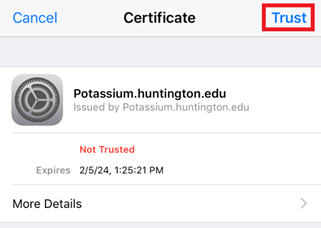Windows
1) Choose to connect to the HU_Secure wifi network
2) Do not check the Use my Windows user account
3) Enter your HU email address and the Username
4) Enter your HU Password as the Password
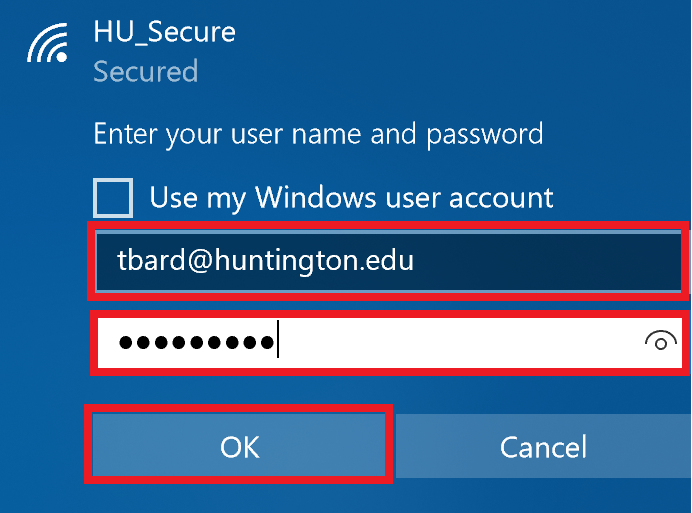
5) When asked if you want to Continue Connecting, click Connect.

macOS
1) Choose to connect to the HU_Secure wifi network
2) Enter your HU Email address and HU Password and click Join
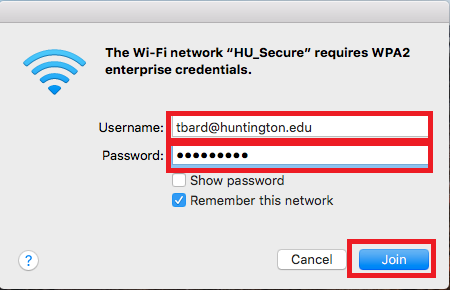
3) When prompted to verify the certificate, click Continue.
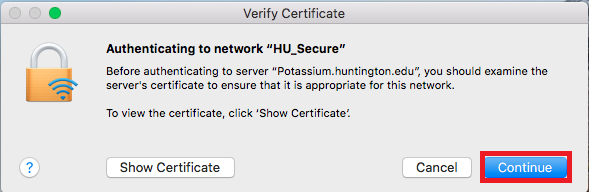
4) Enter the username and password of an administrator of the local machine and click Update Settings.
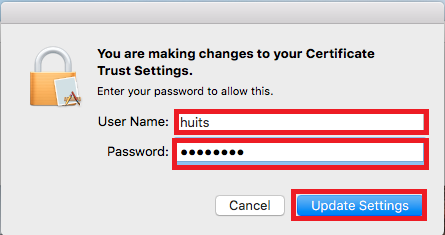
Android
1) Choose to connect to the HU_Secure wifi network
2) Choose EAP method of PEAP
3) Choose Phase 2 authentication of MSCHAPV2
4) Choose CA certificate of (Unspecified) or Do not validate
5) Enter your HU email address as the Identity
6) Enter your HU password as the Password
7) Click Connect
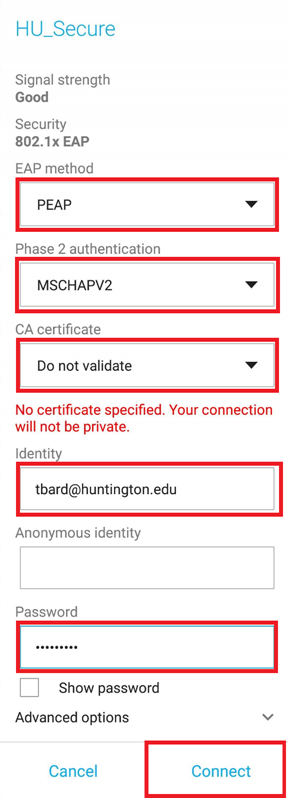
iOS
1) Choose to connect to the HU_Secure wifi network.
2) Enter your HU email address as the Username and enter your HU Password as the Password
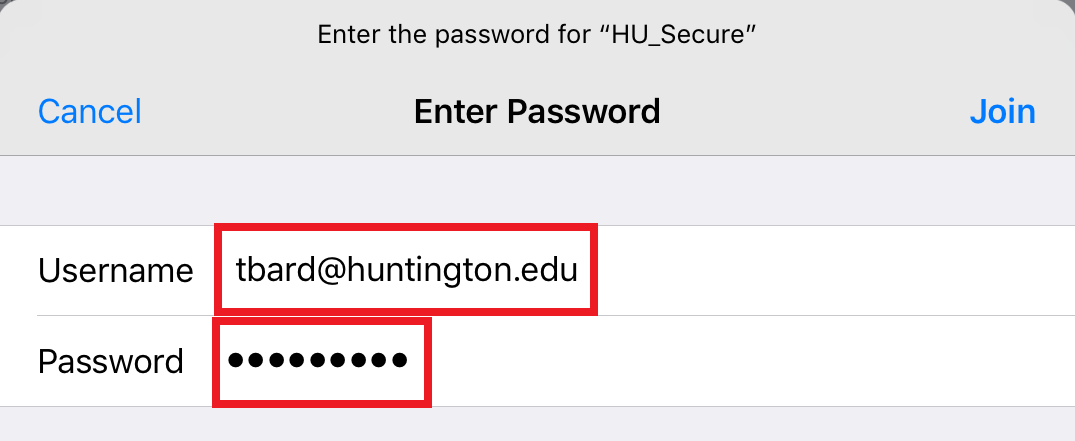
3) Choose to Trust the Certificate when prompted.